
Adobe Photoshop has a number of animation tools available once you show the Timeline. You can convert a series of layers into frames, or automate movement in a straight line and fading in or out through opacity settings. You can also adjust fx settings over time, and set animations to loop and/or reverse and export to animated GIF or Movie. Here are some examples by Jed and his Level 2 students at Eastleigh College, plus a tutorial about animating using layers and frames recorded live.

Never try to animate on the Background layer itself – create a new layer to draw on. Make sure you have the Timeline showing by choosing Windows > Timeline, use the dropdown to choose Create Frame Animation. Add a new layer for each movement and then use ‘convert layers to frames’ to create all the frames automatically. Then make sure that the background layer is also switched on (with the eye symbol) for every layer. Image credit: Bosham Harbour at Sunset © http://www.sussexlandscapephotography…


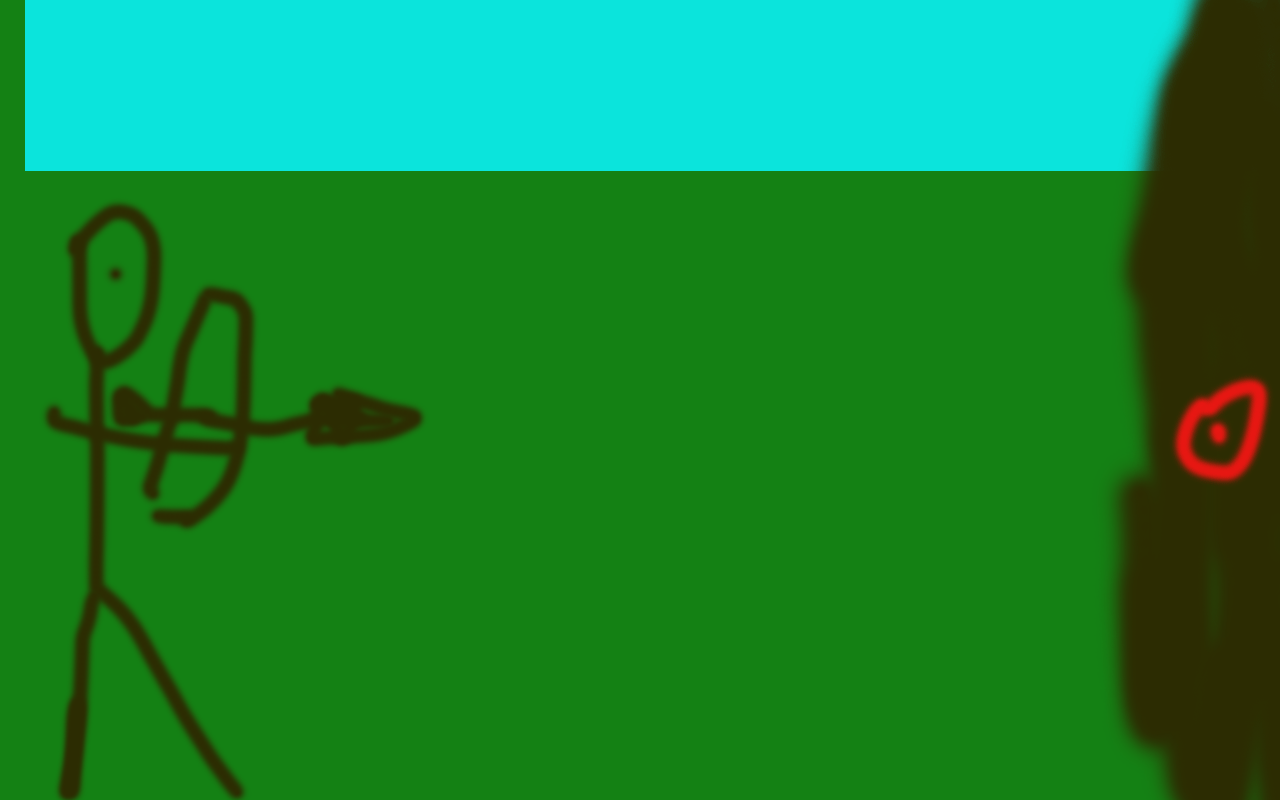
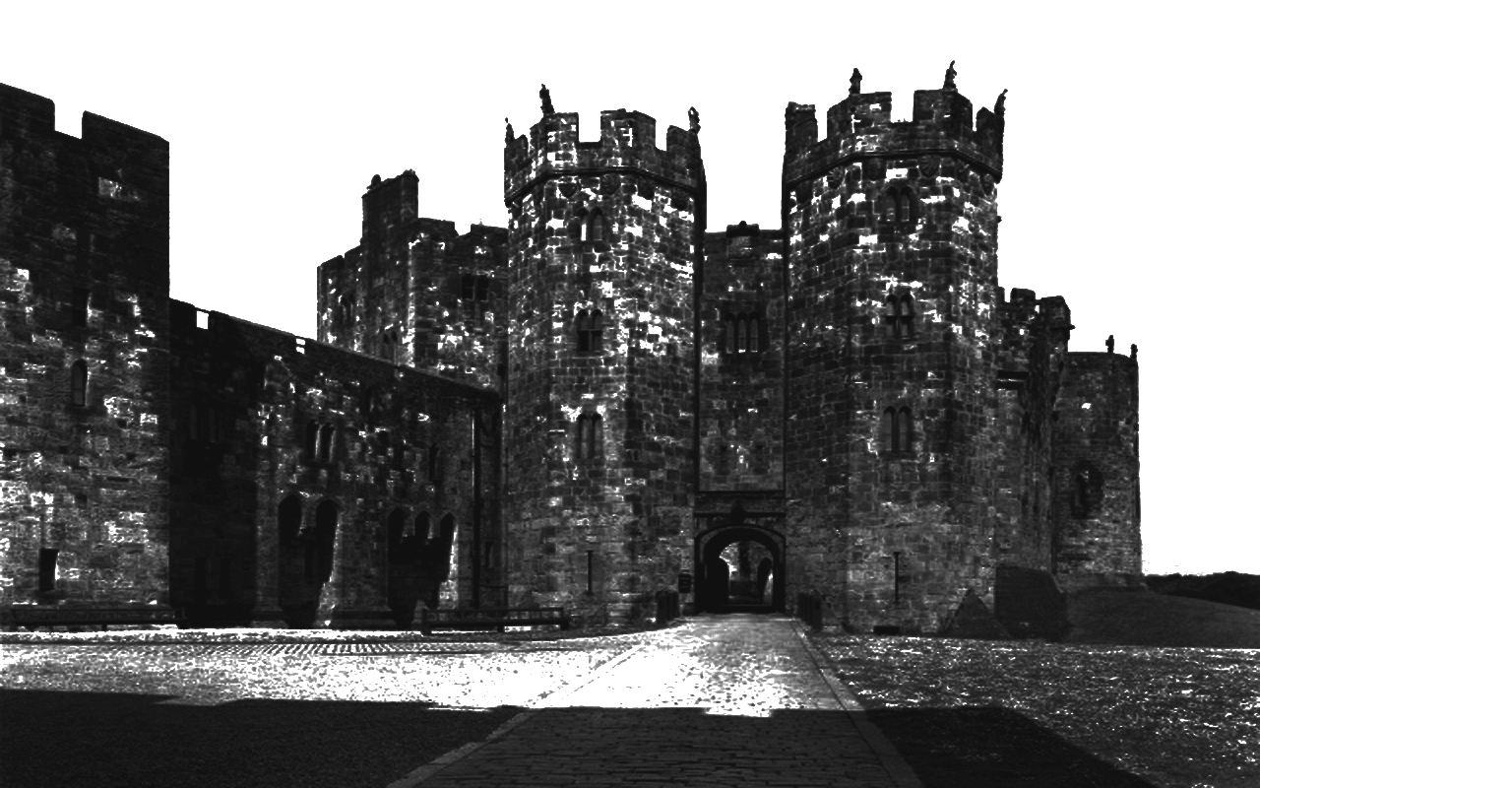
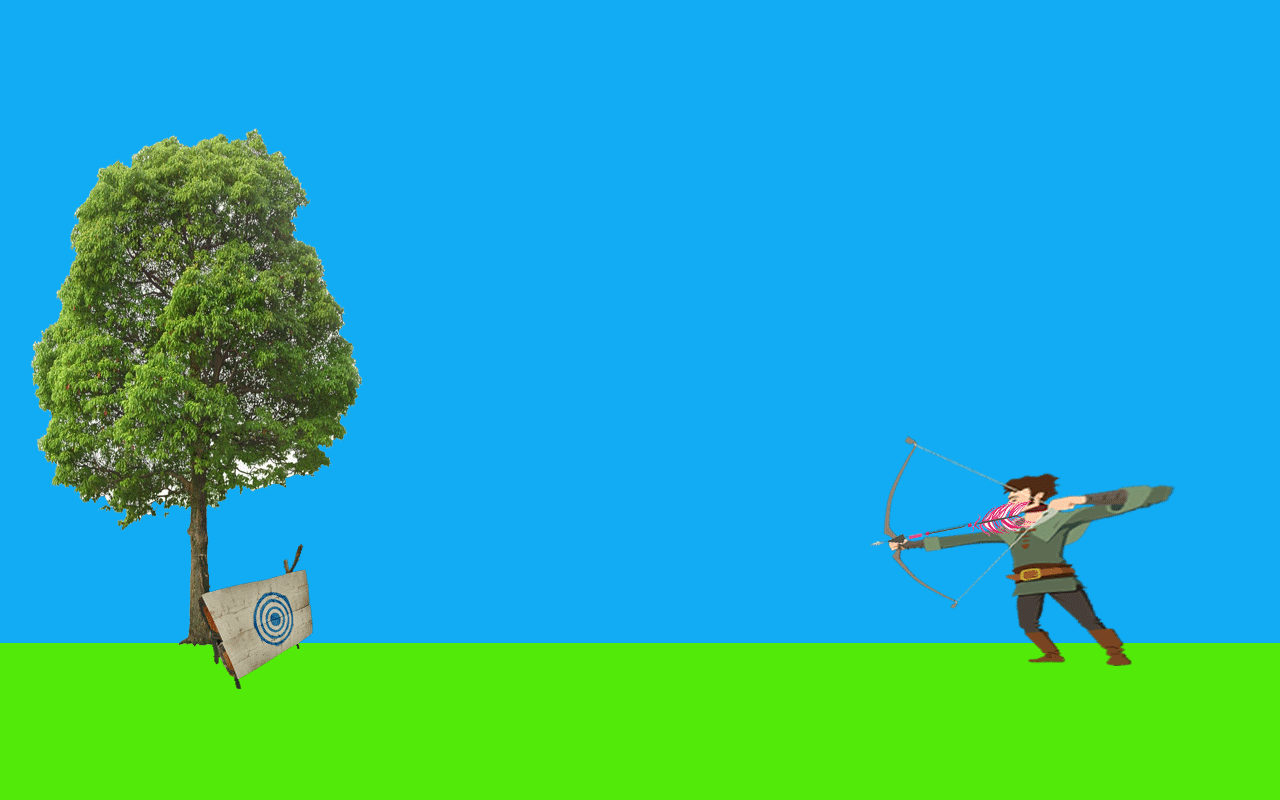

Distort and Warp
Filter > Liquify
Puppet Warp is very useful to distort
If you just want to distort text, try the Warp Text options in the top tool bar.
For more examples of animations created with Photoshop, see these kids’ Christmas cards animated by Jed’s Creative Media students at Eastleigh College. Enjoy these kids’ drawings rendered in Photoshop.