Using alpha channel transparency with .png (portable network graphic) or .tga (Targa) files for 3ds Max and Unity.
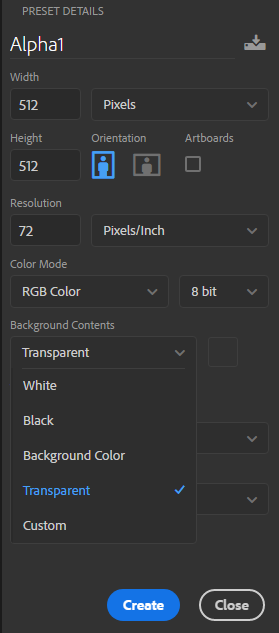
In Photoshop you need to save your texture so that the transparent areas show as the checkerboard (you can change the colours of the checkerboard in Edit>Preferences).
You may find it easiest to start with a file with a Background Contents set to transparent (see the set up on the left) and either paste or drag your texture onto it.
Creating the alpha channel
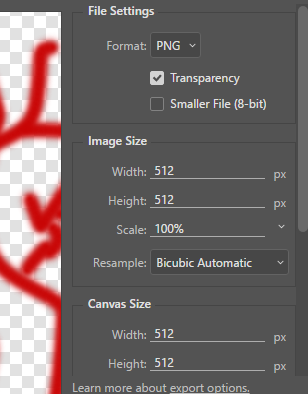
You can then use your eraser to create the transparent parts, which become your Alpha Channel.
When you save DO NOT choose Quick Export as PNG – it will not save your transparency alpha channel unless you have set that as a choice under Edit>Preferences.
You can either Export As… or Save for Web (legacy)… to get the Transparency option:
Sometimes in 3ds Max you can get a strange white border around the outline of the image where it’s edge meets the transparent area of the texture. If you uncheck the ‘Premultiplied Alpha‘ checkbox it will remove some of the white edge (often you can leave it checked).
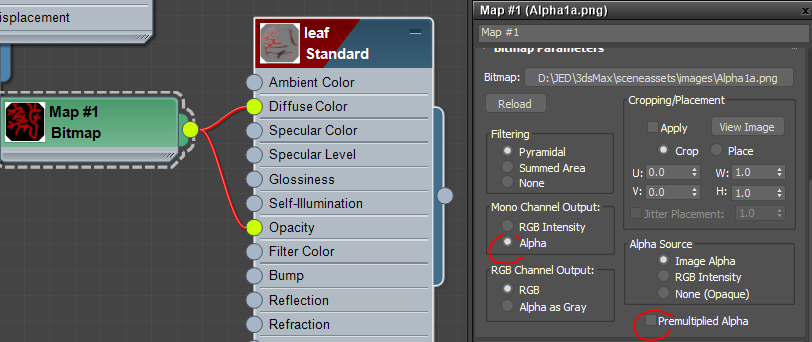
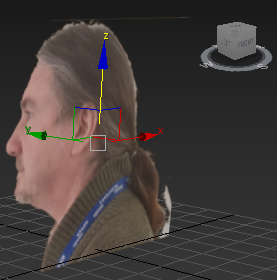
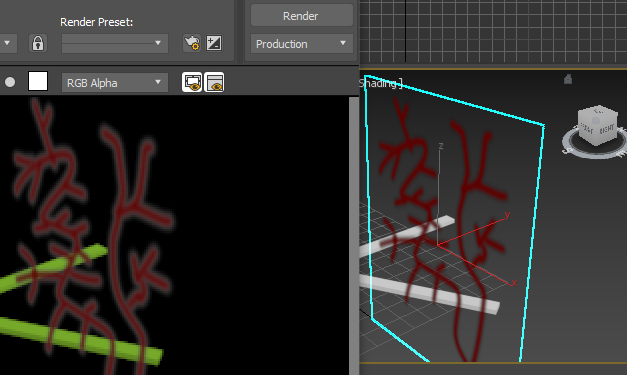
How to apply Transparent PNG Textures in Unity
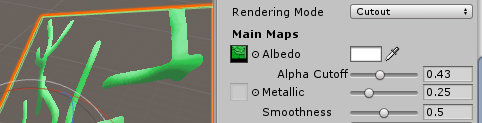
In Unity, using the Inspector, after dragging the .png file to the target (such as a leaf) change the material’s Rendering Mode from Opaque to Cutout.
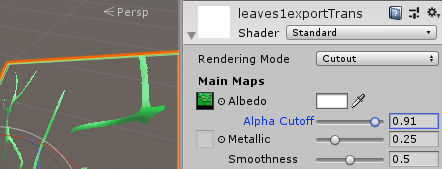
You can also drag the Alpha Cutout slider to reduce the width of the shown image:
Issues…
From the forum posts I have read, it is clear that there are some issues, especially in 3ds Max. Some recommend using targa (.tga) files but others have found workarounds for using .png
Here are other forum suggestions:
- If you save TGA as 32 bit it should have the Alpha channel – 24 bit will not.
- Change the Channel Output settings for the version of the map you use for opacity. The map should then appear as a black and white mask.
- Seems you may need to merge all layers to enable the alpha option when saving the file.
on the opacity map, change the following:
mono channel output = Alpha
Alpha Source = Image Alpha
everything else as default.
also if your using the same map for the diffuse colour slot and the opacity slot (one texture map for both slots), make sure they’re a copy of each other, not an instance.
Intro Guide to PBR textures in Unity
https://blog.teamtreehouse.com/beginners-guide-physically-based-rendering-unity